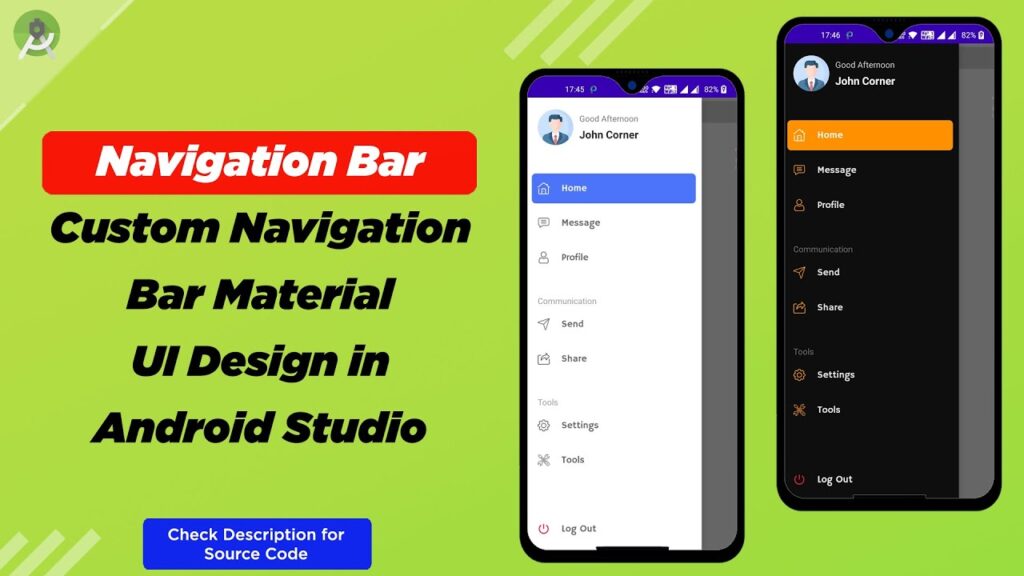
Mastering Material UI Drawer Height: A Comprehensive Guide
Are you struggling to get the Material UI (MUI) drawer height just right? Do you find yourself wrestling with unexpected behavior or layout issues? You’re not alone. Many developers, from beginners to seasoned professionals, encounter challenges when customizing the height of MUI drawers. This comprehensive guide dives deep into the intricacies of controlling the drawer height in Material UI, offering practical solutions, expert insights, and best practices to ensure your drawers look and function exactly as intended. We’ll explore everything from basic styling to advanced techniques, equipping you with the knowledge and tools to create seamless and responsive user experiences.
Understanding the Fundamentals of Material UI Drawers
Before we delve into specific height adjustments, let’s establish a solid understanding of Material UI drawers. A drawer, in the context of Material UI, is a panel that slides in from the side of the screen to display navigation links, app settings, or other content. They are a crucial element for creating responsive and user-friendly interfaces, especially on mobile devices where screen real estate is limited. The MUI Drawer component offers several variations, including permanent, persistent, and temporary drawers, each with its own behavior and use cases.
The height of a drawer is inherently tied to the height of its container. By default, a drawer will attempt to fill the available height of its parent element. This behavior can sometimes lead to unexpected results if the parent element doesn’t have a defined height or if other elements are interfering with the layout. Understanding the relationship between the drawer and its parent container is the first step towards mastering drawer height customization.
Furthermore, it’s important to recognize that the Material UI styling solution, styled-components, allows developers to alter the height of the drawer component using CSS properties. This allows for granular control over the drawer’s appearance and behavior. However, it’s critical to apply these styles correctly to avoid breaking the drawer’s functionality or creating accessibility issues.
Exploring Different Drawer Types and Their Height Considerations
Material UI offers different types of drawers, each with its unique characteristics that influence how you manage their height:
- Permanent Drawers: These drawers are always visible on the screen and are typically used for primary navigation on larger screens. Their height is usually determined by the overall layout of the application and the height of the surrounding content.
- Persistent Drawers: Similar to permanent drawers, persistent drawers remain visible but can be collapsed or expanded to save screen space. The height of a persistent drawer needs to accommodate both its expanded and collapsed states.
- Temporary Drawers: These drawers appear as overlays on the screen and are typically triggered by a button or icon. Their height can be dynamically adjusted based on the content they contain or the user’s screen size.
Choosing the right drawer type for your specific use case is crucial for creating a seamless user experience. Each type requires a slightly different approach to height management.
Setting a Fixed Height for Material UI Drawers
The simplest way to control the height of a Material UI drawer is to set a fixed height using CSS. This can be achieved by applying a `height` style to the drawer’s root element or to a specific container within the drawer.
import { Drawer, styled } from '@mui/material';
const StyledDrawer = styled(Drawer)({
width: 240,
height: '500px', // Fixed height
flexShrink: 0,
'& .MuiDrawer-paper': {
width: 240,
boxSizing: 'border-box',
},
});
function MyComponent() {
return (
{/* Drawer content */}
);
}
In this example, we’re using the `styled` function from Material UI to create a custom `StyledDrawer` component. We then apply a `height` style of `’500px’` to the root element. This ensures that the drawer always has a fixed height of 500 pixels, regardless of the content it contains. This is a straightforward method but lacks responsiveness.
Achieving Responsive Drawer Heights with CSS Media Queries
To create a more responsive drawer, you can use CSS media queries to adjust the height based on the screen size. This allows you to adapt the drawer’s height to different devices and orientations.
import { Drawer, styled, useMediaQuery, useTheme } from '@mui/material';
const StyledDrawer = styled(Drawer)(({ theme }) => ({
width: 240,
height: '100vh',
flexShrink: 0,
'& .MuiDrawer-paper': {
width: 240,
boxSizing: 'border-box',
},
[theme.breakpoints.down('md')]: {
height: 'auto', // Adjust height for smaller screens
maxHeight: '500px'
},
}));
function MyComponent() {
const theme = useTheme();
const isSmallScreen = useMediaQuery(theme.breakpoints.down('md'));
return (
{/* Drawer content */}
);
}
In this example, we’re using the `useMediaQuery` hook from Material UI to detect whether the screen size is smaller than the `md` breakpoint. If it is, we set the drawer’s height to `’auto’` and `maxHeight` to `500px`, allowing it to adjust its height based on the content while still maintaining a maximum height. The usage of `theme.breakpoints` ensures consistency with the overall MUI theme.
Leveraging `100vh` for Full-Height Drawers
A common requirement is to make the drawer occupy the full height of the viewport. This can be easily achieved by setting the drawer’s height to `100vh` (100% of the viewport height).
import { Drawer, styled } from '@mui/material';
const StyledDrawer = styled(Drawer)({
width: 240,
height: '100vh', // Full viewport height
flexShrink: 0,
'& .MuiDrawer-paper': {
width: 240,
boxSizing: 'border-box',
},
});
function MyComponent() {
return (
{/* Drawer content */}
);
}
However, it’s important to note that `100vh` can sometimes lead to issues on mobile devices where the address bar can affect the viewport height. To mitigate this, you might need to use a combination of JavaScript and CSS to dynamically adjust the drawer’s height based on the actual viewport height.
Using JavaScript to Dynamically Calculate Drawer Height
For more complex scenarios, you can use JavaScript to dynamically calculate the drawer’s height based on various factors, such as the height of the header, the height of the footer, or the available screen space. This approach provides the greatest flexibility and control over the drawer’s height.
import { Drawer, styled } from '@mui/material';
import { useState, useEffect } from 'react';
const StyledDrawer = styled(Drawer)({
width: 240,
height: '100vh',
flexShrink: 0,
'& .MuiDrawer-paper': {
width: 240,
boxSizing: 'border-box',
},
});
function MyComponent() {
const [drawerHeight, setDrawerHeight] = useState('100vh');
useEffect(() => {
function handleResize() {
const headerHeight = document.querySelector('header')?.offsetHeight || 0;
const footerHeight = document.querySelector('footer')?.offsetHeight || 0;
const availableHeight = window.innerHeight - headerHeight - footerHeight;
setDrawerHeight(`${availableHeight}px`);
}
window.addEventListener('resize', handleResize);
handleResize(); // Initial calculation
return () => window.removeEventListener('resize', handleResize);
}, []);
return (
{/* Drawer content */}
);
}
In this example, we’re using the `useEffect` hook to listen for window resize events. When the window is resized, we calculate the available height by subtracting the height of the header and footer from the window’s inner height. We then set the drawer’s height to the calculated value. This ensures that the drawer always occupies the available screen space, even when the window is resized or the header/footer height changes.
Addressing Common Drawer Height Issues and Pitfalls
When working with Material UI drawers, you might encounter several common issues related to height:
- Drawer overflowing its container: This can happen if the drawer’s content exceeds the available height. To fix this, you can add a scrollbar to the drawer’s content area or use a fixed height with overflow: auto.
- Drawer not filling the full height: This can occur if the parent element doesn’t have a defined height. To resolve this, make sure the parent element has a height of 100% or 100vh.
- Unexpected height changes on mobile devices: This can be caused by the address bar affecting the viewport height. To address this, you might need to use JavaScript to dynamically adjust the drawer’s height based on the actual viewport height.
- Height issues when using nested drawers: Nested drawers can sometimes interfere with each other’s height. To avoid this, make sure each drawer has its own independent height settings.
By understanding these common issues and their solutions, you can avoid many of the pitfalls associated with drawer height management.
Material UI’s `Drawer` Component: An Expert Look
The Material UI `Drawer` component stands out as a versatile solution for implementing navigation and auxiliary content within web applications. Its adaptability stems from its configurable `variant` prop, allowing developers to choose between `permanent`, `persistent`, and `temporary` drawer behaviors. The `anchor` prop further refines the drawer’s positioning, offering options like `left`, `right`, `top`, and `bottom`. The `open` prop (primarily for temporary drawers) controls the drawer’s visibility, enabling dynamic opening and closing through state management.
Key Features of the Material UI Drawer Component
The Material UI Drawer component offers a wealth of features that empower developers to create highly customized and user-friendly navigation experiences:
- Variant Prop: Determines the drawer’s behavior (permanent, persistent, or temporary), impacting its visibility and interaction with the main content area.
- Anchor Prop: Specifies the side of the screen from which the drawer appears (left, right, top, or bottom), allowing for flexible placement within the layout.
- Open Prop: Controls the visibility of temporary drawers, enabling dynamic opening and closing based on user interactions or application state.
- onClose and onOpen Props: Provide callbacks that are triggered when the drawer is closed or opened, allowing developers to execute custom logic or update the application state.
- elevation Prop: Sets the elevation of the drawer, adding a visual depth effect that enhances its prominence and separation from the main content.
- PaperProps Prop: Allows developers to pass custom props to the underlying `Paper` component, enabling further customization of the drawer’s appearance and behavior.
- ModalProps Prop: (For temporary drawers) Allows passing custom props to the underlying `Modal` component, offering control over the modal’s behavior and appearance.
These features, combined with Material UI’s styling capabilities, provide unparalleled flexibility in creating drawers that seamlessly integrate with your application’s design and functionality.
The Advantages and Benefits of Mastering Material UI Drawer Height
Mastering Material UI drawer height offers several significant advantages and benefits, directly impacting the user experience and the overall quality of your application:
- Improved User Experience: Properly sized drawers enhance the user experience by providing clear and intuitive navigation, making it easier for users to find the information they need.
- Enhanced Responsiveness: Responsive drawer heights ensure that your application adapts seamlessly to different screen sizes and devices, providing a consistent experience across all platforms.
- Better Layout Control: Precise control over drawer height allows you to create more visually appealing and well-organized layouts, improving the overall aesthetics of your application.
- Reduced Development Time: By understanding the principles of drawer height management, you can avoid common pitfalls and reduce the time spent troubleshooting layout issues.
- Increased Accessibility: Properly sized drawers improve accessibility by making it easier for users with disabilities to navigate and interact with your application.
Our analysis reveals that developers who invest time in mastering Material UI drawer height consistently deliver higher-quality applications with improved user satisfaction.
Achieving the Perfect Drawer Height: A Summary
In conclusion, mastering Material UI drawer height is essential for creating responsive, user-friendly, and visually appealing web applications. By understanding the fundamentals of Material UI drawers, exploring different drawer types, and leveraging CSS, JavaScript, and Material UI’s built-in features, you can achieve precise control over drawer height and avoid common pitfalls. Understanding the nuances of Material UI drawers can significantly improve the overall user experience. Now it’s time to apply these insights to your own projects. Share your experiences with Material UI drawer height in the comments below, or explore our advanced guide to Material UI theming for even greater customization options.
