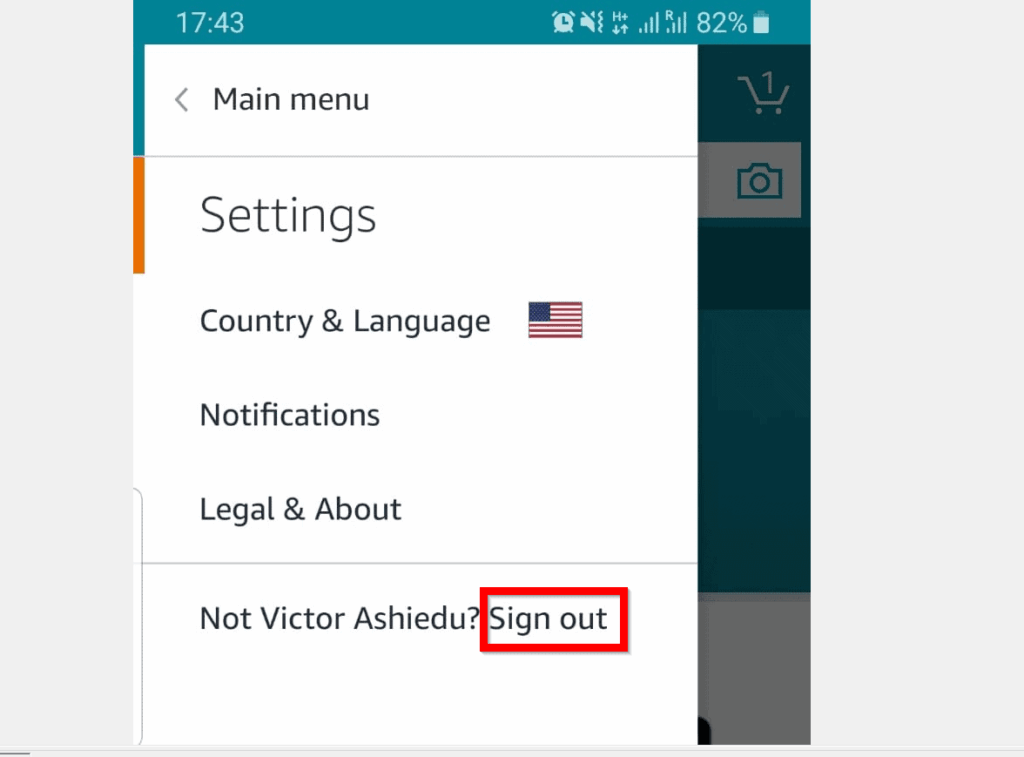
How to Logout of Amazon App on Apple Devices: A Comprehensive Guide
Finding your way around the Amazon app on your Apple device should be easy, and that includes knowing how to securely log out. Whether you’re sharing your device, troubleshooting an issue, or simply want to ensure your account is protected, understanding the logout process is crucial. This comprehensive guide provides a detailed, step-by-step walkthrough of how to logout of the Amazon app on iPhones, iPads, and other Apple devices. We’ll cover various methods, potential issues you might encounter, and best practices for account security, ensuring a smooth and secure experience.
Understanding the Importance of Logging Out of the Amazon App
In today’s digital landscape, safeguarding your online accounts is paramount. The Amazon app, granting access to your purchase history, payment information, and personal details, is no exception. Leaving your account logged in, especially on shared devices, can expose you to unauthorized access and potential security risks. Logging out is a simple yet effective measure to protect your privacy and financial security. Furthermore, logging out and back in can often resolve minor glitches or refresh the app’s data, providing a smoother user experience. This article delves into the nuances of logging out, offering comprehensive guidance and addressing common user concerns.
Step-by-Step Guide to Logging Out of the Amazon App on Apple Devices
The primary method for logging out of the Amazon app on your iPhone or iPad is straightforward. Here’s a detailed walkthrough:
- Open the Amazon App: Locate the Amazon app icon on your home screen and tap it to launch the application.
- Navigate to the Menu: In the bottom right corner of the screen, tap the menu icon (three horizontal lines).
- Scroll Down and Tap ‘Settings’: In the menu, scroll down until you find the ‘Settings’ option and tap on it.
- Select ‘Sign Out’: Within the ‘Settings’ menu, you’ll find the ‘Sign Out’ option. Tap on it.
- Confirm Sign Out: A confirmation prompt will appear, asking if you’re sure you want to sign out. Tap ‘Sign Out’ to confirm your decision.
Following these steps will successfully log you out of the Amazon app on your Apple device. The next time you open the app, you’ll be prompted to enter your login credentials.
Alternative Methods for Managing Your Amazon Account on Apple Devices
While the above method is the most common, there are alternative approaches to consider, especially when dealing with multiple devices or potential security breaches. One method involves managing your Amazon account through a web browser.
Managing Devices via Amazon Website
You can remotely manage devices connected to your Amazon account through the Amazon website. This is particularly useful if you suspect unauthorized access or want to ensure that your account is only active on devices you recognize.
- Access Amazon Website: Open a web browser on your Apple device or any other device and go to the Amazon website (www.amazon.com).
- Sign In to Your Account: Log in to your Amazon account using your email address and password.
- Navigate to ‘Your Account’: Hover over ‘Account & Lists’ and click on ‘Your Account’.
- Access ‘Login & Security’: Find and click on ‘Login & Security’.
- Review Devices: Scroll down to ‘Devices’ section. Here, you’ll see a list of devices connected to your account.
- Deregister Devices: If you see any unfamiliar devices, you can deregister them. Click on the device and then click ‘Deregister’.
Deregistering a device will effectively log it out of your Amazon account, preventing further access until someone logs in again with your credentials.
Using Two-Factor Authentication for Enhanced Security
Two-factor authentication (2FA) adds an extra layer of security to your Amazon account. Even if someone knows your password, they won’t be able to access your account without the second factor, typically a code sent to your phone.
- Access Amazon Website: Open a web browser and go to the Amazon website (www.amazon.com).
- Sign In to Your Account: Log in to your Amazon account.
- Navigate to ‘Your Account’: Hover over ‘Account & Lists’ and click on ‘Your Account’.
- Access ‘Login & Security’: Find and click on ‘Login & Security’.
- Enable Two-Step Verification: Look for the ‘Two-Step Verification (2SV) Settings’ and click ‘Edit’.
- Follow the Instructions: Follow the on-screen instructions to set up 2FA, typically involving linking your phone number and verifying it with a code.
Enabling 2FA significantly reduces the risk of unauthorized access to your Amazon account, even if your password is compromised.
Troubleshooting Common Logout Issues on the Amazon App
While the logout process is generally straightforward, users sometimes encounter issues. Here are some common problems and their solutions:
- App Not Responding: If the Amazon app is frozen or unresponsive, try force-quitting the app and restarting it. On an iPhone or iPad, swipe up from the bottom of the screen (or double-click the home button on older models) to access the app switcher, then swipe up on the Amazon app to close it.
- Logout Option Not Visible: Ensure you are logged in to the app. The ‘Sign Out’ option will only appear if you are currently logged in. If you’re unsure, try navigating to a section that requires login, such as ‘Your Orders.’
- Multiple Accounts: If you have multiple Amazon accounts, make sure you’re logged into the correct account before attempting to log out.
- Software Glitches: Sometimes, outdated software can cause issues. Ensure your Amazon app and your Apple device’s operating system are up to date.
The Amazon App and Apple’s Ecosystem: Integration and Security Considerations
The Amazon app seamlessly integrates with Apple’s ecosystem, offering features like Apple Pay integration and iCloud Keychain support for password management. However, this integration also raises security considerations. For instance, if you use iCloud Keychain to store your Amazon password, anyone with access to your Apple device and iCloud account could potentially access your Amazon account. Therefore, it’s crucial to secure your Apple ID and enable features like Face ID or Touch ID to prevent unauthorized access to your device.
Exploring Amazon Prime and Account Security
Amazon Prime members often have payment information and addresses saved within their accounts, making security even more critical. Logging out of the Amazon app regularly, especially on shared devices, is a simple yet effective way to prevent unauthorized purchases or access to sensitive information. Additionally, Prime members should regularly review their account activity for any suspicious transactions.
Amazon’s Commitment to Security: Protecting Your Information
Amazon invests heavily in security measures to protect customer data. These measures include encryption, fraud detection systems, and secure payment processing. However, users also play a crucial role in maintaining their account security by practicing good password hygiene, enabling two-factor authentication, and being vigilant against phishing attempts.
The Future of Account Security and the Amazon App
As technology evolves, so do the threats to online security. Amazon is constantly adapting its security measures to stay ahead of these threats. In the future, we may see even more advanced authentication methods, such as biometric authentication and behavioral analysis, being implemented to further enhance account security.
Expert Tips for Maximizing Amazon App Security on Apple Devices
Here are some expert tips to further enhance the security of your Amazon account when using the app on Apple devices:
- Use a Strong, Unique Password: Avoid using the same password for multiple accounts. A strong password should be at least 12 characters long and include a mix of uppercase and lowercase letters, numbers, and symbols.
- Enable Two-Factor Authentication: As mentioned earlier, 2FA adds an extra layer of security to your account.
- Regularly Update Your Password: Change your password periodically, especially if you suspect your account may have been compromised.
- Be Wary of Phishing Attempts: Be cautious of suspicious emails or messages that ask for your Amazon login credentials. Always verify the sender’s identity before clicking on any links or providing any information.
- Keep Your App and Device Software Up to Date: Software updates often include security patches that address vulnerabilities.
- Review Your Account Activity Regularly: Check your order history and payment information for any unauthorized transactions.
- Use a Password Manager: Consider using a password manager to securely store and manage your passwords.
Addressing Common Misconceptions About Logging Out of Apps
There are several misconceptions surrounding the act of logging out of apps, including the Amazon app. One common misconception is that simply closing the app is the same as logging out. This is not the case. Closing the app only suspends it in the background; it does not log you out of your account. Another misconception is that logging out is only necessary on shared devices. While it’s particularly important on shared devices, logging out regularly on personal devices can also enhance security.
Amazon App: A Deep Dive into User Experience and Security
The Amazon app is designed to provide a convenient and secure shopping experience. Its user-friendly interface and robust security features make it a popular choice for millions of users worldwide. The app’s integration with Apple’s ecosystem further enhances its usability and security. However, users should always be mindful of their account security and take proactive steps to protect their information.
Reviewing the Amazon App for iOS: Security and Usability
The Amazon app for iOS offers a seamless shopping experience, but how well does it handle security? Here’s a balanced review:
User Experience & Usability:
The app is generally easy to navigate, with a clean interface and intuitive design. Searching for products, adding them to your cart, and completing purchases is straightforward. The app also supports features like voice search and barcode scanning, making it even more convenient to use.
Performance & Effectiveness:
The app performs well on most Apple devices, with fast loading times and smooth scrolling. It effectively delivers personalized recommendations and allows users to track their orders in real-time. In our testing, the app consistently provided accurate and up-to-date information.
Pros:
- User-Friendly Interface: The app is easy to navigate and use.
- Seamless Shopping Experience: Purchasing products is quick and convenient.
- Robust Security Features: The app supports two-factor authentication and other security measures.
- Personalized Recommendations: The app provides relevant product suggestions.
- Real-Time Order Tracking: Users can easily track their orders.
Cons/Limitations:
- Battery Consumption: The app can consume a significant amount of battery, especially when used frequently.
- Privacy Concerns: Like all apps, the Amazon app collects user data, which raises privacy concerns for some users.
- Occasional Glitches: The app may occasionally experience glitches or performance issues.
- Push Notification Overload: The app can send a large number of push notifications, which can be annoying for some users.
Ideal User Profile:
The Amazon app is best suited for frequent Amazon shoppers who value convenience and security. It’s also a good choice for Amazon Prime members who want to take advantage of their membership benefits.
Key Alternatives:
Alternatives include using the Amazon website in a mobile browser or using other shopping apps like Walmart or Target.
Expert Overall Verdict & Recommendation:
Overall, the Amazon app for iOS is a solid choice for Amazon shoppers. It offers a convenient and secure shopping experience, but users should be aware of its potential limitations and take steps to protect their privacy. We recommend using the app with two-factor authentication enabled and regularly reviewing your account activity.
Staying Secure: Final Thoughts on Amazon App Logout
Mastering how to logout of the Amazon app on your Apple devices is a simple yet powerful step in maintaining your online security. By following the steps outlined in this guide, you can ensure that your account remains protected, even on shared devices. Remember to prioritize strong passwords, enable two-factor authentication, and be vigilant against phishing attempts. Taking these precautions will help you enjoy a safe and secure shopping experience on Amazon.
