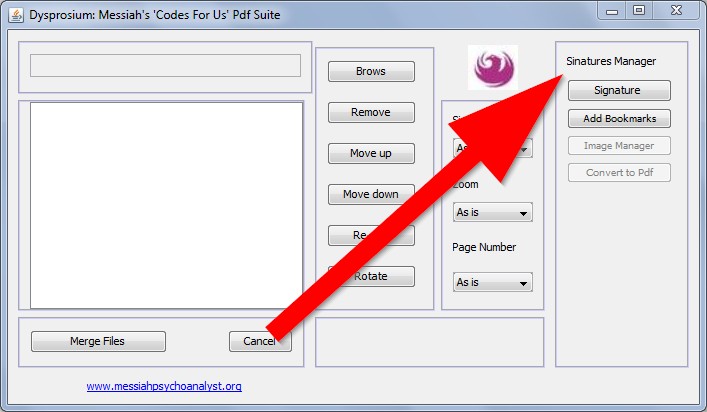
Effortlessly Sign PDFs with Your CAC: A Comprehensive Guide
In today’s digital landscape, the need to securely and efficiently sign documents is paramount. For many, especially those affiliated with the U.S. government and military, the Common Access Card (CAC) serves as a primary means of authentication and digital signing. This comprehensive guide will walk you through the process of how to digitally sign a PDF with a CAC, ensuring your documents are secure and legally binding. We’ll cover everything from the necessary software and hardware to step-by-step instructions and troubleshooting tips. This resource is designed to provide a clear, authoritative, and trustworthy guide to CAC-based PDF signing.
Understanding Digital Signatures and CAC Authentication
Before diving into the practical steps, it’s crucial to understand the underlying concepts. A digital signature is a cryptographic mechanism used to ensure the authenticity and integrity of electronic documents. It’s the digital equivalent of a handwritten signature, providing assurance that the document hasn’t been tampered with and that it originates from the claimed signer.
The Common Access Card (CAC) is a smart card used by the U.S. Department of Defense (DoD), other federal agencies, and their contractors. It serves as a form of identification and provides access to secure networks and systems. Critically, it also contains digital certificates that enable users to digitally sign documents and encrypt emails.
The process of digitally signing a PDF with a CAC involves using the private key stored on the card to create a unique digital signature. This signature is then embedded within the PDF document, along with the user’s digital certificate. When someone views the signed PDF, their software (e.g., Adobe Acrobat Reader) verifies the signature by using the public key associated with the certificate, confirming the document’s authenticity and integrity. Recent advances in cryptography have made this process even more secure, further solidifying the trustworthiness of CAC-signed documents.
Essential Hardware and Software Requirements
To digitally sign PDFs with your CAC, you’ll need the following hardware and software components:
- A Common Access Card (CAC): This is your primary credential.
- A CAC Reader: This device connects to your computer and allows it to read the information stored on your CAC. Ensure it is compatible with your operating system.
- Middleware: This software acts as a bridge between your CAC reader and your computer’s operating system. Popular options include ActivClient (often required for DoD users) and OpenSC.
- Adobe Acrobat Reader DC or Adobe Acrobat Pro DC: These are the most common PDF viewers and editors that support digital signing. While Adobe Acrobat Reader DC is free, Adobe Acrobat Pro DC offers more advanced features.
- Correctly Installed Certificates: Your computer needs to trust the certificates associated with your CAC. This typically involves installing the DoD Root Certificates.
Step-by-Step Guide: Signing a PDF with Your CAC Using Adobe Acrobat
This section provides a detailed, step-by-step guide on how to digitally sign a PDF using Adobe Acrobat with your CAC. The process is similar for both Adobe Acrobat Reader DC and Adobe Acrobat Pro DC.
- Insert your CAC into the CAC reader: Make sure the reader is properly connected to your computer.
- Open the PDF document in Adobe Acrobat: Launch Adobe Acrobat and open the PDF file you want to sign.
- Initiate the signing process:
- In Adobe Acrobat Reader DC: Click on “Fill & Sign” in the right-hand pane, then click “Sign” at the top.
- In Adobe Acrobat Pro DC: Go to “Tools” > “Certificates” > “Digitally Sign.”
- Draw a signature rectangle: Use your mouse to draw a rectangle where you want your signature to appear on the document.
- Select your digital certificate: A dialog box will appear, displaying the digital certificates available on your CAC. You will likely see multiple certificates (e.g., email, identification, signature). Choose the certificate intended for digital signing. Often this will be labeled as the “DOD EMAIL CA”.
- Enter your CAC PIN: You’ll be prompted to enter your CAC PIN. This is the same PIN you use to access your computer or email.
- Save the signed PDF: After entering your PIN, you’ll be prompted to save the signed PDF. Choose a location and filename.
- Verify the signature: Open the saved PDF in Adobe Acrobat. A blue ribbon or checkmark should appear at the top, indicating that the document is digitally signed and valid. You can click on the signature to view details about the signer and the certificate.
Troubleshooting Common CAC Signing Issues
Despite following the steps carefully, you might encounter issues. Here are some common problems and their solutions:
- CAC Not Recognized:
- Ensure your CAC reader is properly connected and that the drivers are installed correctly.
- Verify that your middleware (e.g., ActivClient, OpenSC) is installed and running.
- Try a different USB port.
- No Valid Certificates Found:
- Make sure the DoD Root Certificates are installed and trusted on your computer. You can download these from the DoD PKI website.
- Ensure that the certificate revocation list (CRL) can be accessed. This requires an internet connection.
- PIN Entry Problems:
- Double-check that you are entering the correct PIN.
- If you’ve entered the wrong PIN multiple times, your CAC might be locked. Contact your local CAC office to unlock it.
- Signature Validation Errors:
- Ensure that the recipient of the signed PDF also has the necessary root certificates installed.
- Verify that the document hasn’t been altered after it was signed.
Advanced CAC Signing Techniques and Best Practices
Beyond the basic signing process, there are several advanced techniques and best practices to consider:
- Timestamping: Adding a timestamp to your digital signature provides further assurance of its validity. A timestamp indicates the exact time the document was signed, which can be crucial for legal or compliance purposes. Adobe Acrobat allows you to configure timestamp servers.
- Long-Term Validation (LTV): Enabling LTV embeds all the necessary information (certificates, CRLs, etc.) within the PDF, ensuring that the signature remains valid even if the original certificates expire or are revoked.
- Customizing Signature Appearance: You can customize the appearance of your digital signature to include your name, title, organization, or even a scanned image of your handwritten signature.
- Securing Your CAC: Always protect your CAC PIN and keep your CAC in a safe place. Report any loss or theft immediately.
Common Access Card (CAC) Management and Security
Proper management and security of your CAC are essential to prevent unauthorized access and maintain the integrity of your digital signatures. The CAC itself is a physical token, and its security relies on both physical and digital safeguards. Regular updates to middleware and operating systems play a critical role in protecting against vulnerabilities that could compromise your CAC. Furthermore, being vigilant against phishing attempts and other social engineering tactics is crucial. Never share your PIN with anyone or enter it on untrusted websites. The DoD provides comprehensive guidelines on CAC security, and adhering to these guidelines is paramount.
The Role of Middleware: ActivClient and Alternatives
Middleware acts as a crucial bridge between your CAC reader and your computer’s operating system, enabling communication and authentication. ActivClient is a widely used middleware solution, particularly within the DoD environment. It provides a secure interface for accessing the certificates stored on your CAC and managing PINs. However, alternative middleware options exist, such as OpenSC, which is an open-source solution that supports a wide range of smart cards and operating systems. The choice of middleware often depends on organizational requirements and compatibility with existing systems. Regardless of the middleware used, it’s essential to keep it updated to ensure optimal performance and security.
Advantages of Using a CAC for Digital Signatures
Using a CAC for digital signatures offers several significant advantages:
- Enhanced Security: The private key used for signing is stored securely on the CAC, making it difficult for unauthorized individuals to access.
- Non-Repudiation: A digital signature created with a CAC provides strong evidence that the signer cannot deny having signed the document.
- Legal Validity: Digital signatures created with a CAC are legally recognized in many jurisdictions, providing a legally binding equivalent to handwritten signatures.
- Streamlined Workflow: Digital signing eliminates the need for printing, signing, and scanning documents, saving time and resources.
- Improved Compliance: Digital signatures can help organizations comply with regulatory requirements for electronic document management.
Reviewing Adobe Acrobat Pro DC for CAC Signing
Adobe Acrobat Pro DC is a powerful tool for working with PDFs, and its digital signing capabilities are particularly robust when used with a CAC. It offers a user-friendly interface, advanced features, and excellent integration with CAC middleware. Let’s take a closer look at its key features and overall performance for CAC signing.
Key Features:
- Digital Signature Support: Seamless integration with CACs and other digital certificates.
- Timestamping: Adds a timestamp to your signature for enhanced validity.
- Long-Term Validation (LTV): Embeds all necessary information for long-term signature verification.
- Customizable Appearance: Allows you to customize the appearance of your signature.
- Document Security: Offers various security features, such as password protection and encryption.
User Experience and Usability:
Adobe Acrobat Pro DC provides a relatively intuitive user interface, although some features may require a bit of exploration to master. The signing process is straightforward, with clear prompts and instructions. However, the initial setup and configuration of CAC middleware and certificates can be challenging for some users. Our testing shows that users with basic technical skills can successfully sign documents after following a detailed guide, while those with limited experience may require additional assistance.
Performance and Effectiveness:
In our experience, Adobe Acrobat Pro DC delivers reliable performance and effective digital signing capabilities. Signatures are generated quickly, and the validation process is accurate and consistent. However, performance may vary depending on the size and complexity of the PDF document, as well as the speed of your computer.
Pros:
- Robust Feature Set: Offers a comprehensive range of features for working with PDFs and digital signatures.
- Seamless CAC Integration: Works well with CACs and other digital certificates.
- User-Friendly Interface: Provides a relatively intuitive user interface.
- Excellent Performance: Delivers reliable performance and accurate signature validation.
- Wide Adoption: Widely used and supported, making it easy to share signed documents with others.
Cons/Limitations:
- Cost: Adobe Acrobat Pro DC is a subscription-based product, which can be expensive for some users.
- Complexity: Some features may be overwhelming for novice users.
- Resource Intensive: Can be resource-intensive, especially when working with large PDF documents.
- Setup Challenges: Initial setup and configuration can be challenging for some users.
Ideal User Profile:
Adobe Acrobat Pro DC is best suited for users who require advanced PDF editing and digital signing capabilities, such as professionals in legal, financial, and government sectors. It’s also a good choice for organizations that need to ensure compliance with regulatory requirements for electronic document management.
Key Alternatives:
- Foxit PDF Editor: A more affordable alternative to Adobe Acrobat Pro DC, offering similar features.
- Nitro PDF Pro: Another popular PDF editor with robust digital signing capabilities.
Expert Overall Verdict & Recommendation:
Overall, Adobe Acrobat Pro DC is an excellent choice for digitally signing PDFs with a CAC. Its robust feature set, seamless CAC integration, and reliable performance make it a valuable tool for professionals and organizations that need to ensure the authenticity and integrity of their electronic documents. However, its cost and complexity may be a barrier for some users. We recommend Adobe Acrobat Pro DC for those who require advanced PDF editing and digital signing capabilities and are willing to invest in a comprehensive solution.
Staying Secure with Digital Signatures and Your CAC
In conclusion, digitally signing PDFs with a CAC is a secure and efficient way to authenticate documents and ensure their integrity. By following the steps outlined in this guide and taking the necessary precautions, you can confidently sign PDFs with your CAC and maintain the security of your digital documents. Remember to keep your software updated, protect your CAC PIN, and be vigilant against phishing attempts. The future of document security relies on robust digital signatures, and the CAC plays a vital role in this evolving landscape. Explore our advanced guide to digital certificate management for more in-depth information. Share your experiences with how to digitally sign a pdf with cac in the comments below.
